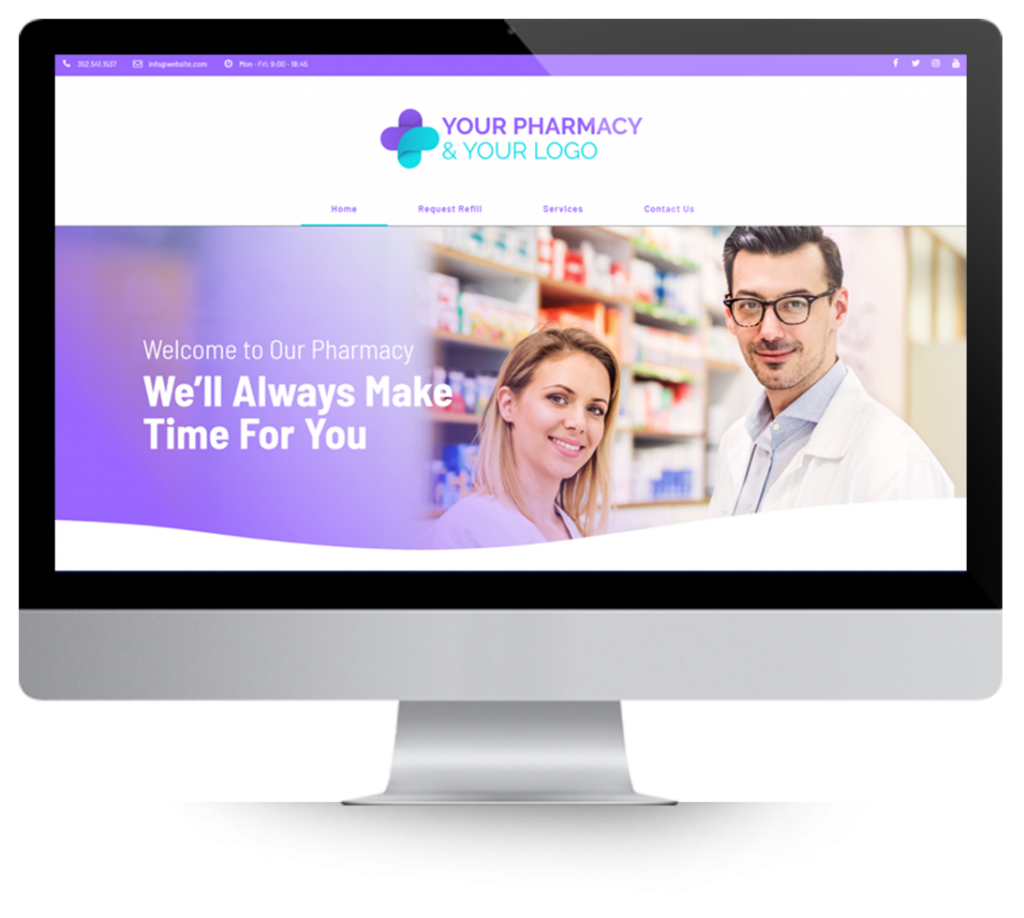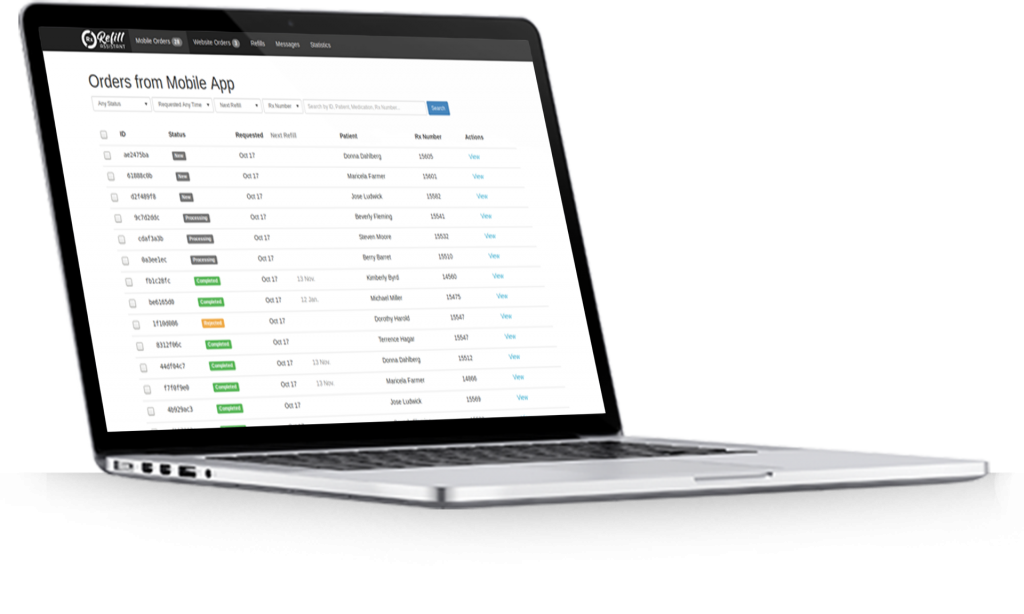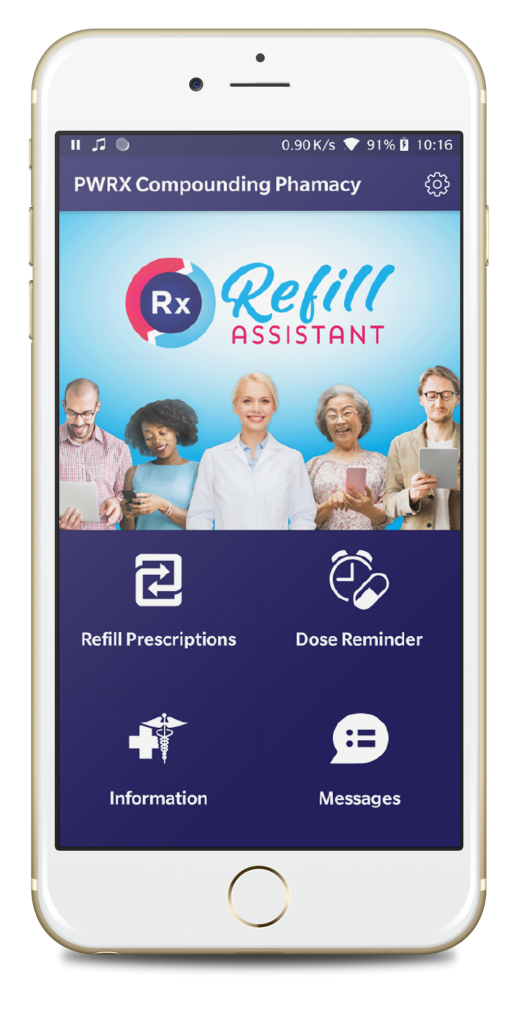Both Apple and Google have changed how companies can release apps on their respective stores. This has largely been done to protect the brand, trademark and intellectual property of companies like yours who have or will have an app in the market.
To complete this there are 3 steps to be taken:
- Set up an Apple developer account and invite our company to be an admin.
- Set up an Apple publisher (iTunes Connect) account and invite our company to be an admin.
- Google authorization to use your trademarks and brand.
Apple Developer & Publisher Accounts
During the following steps, you will be asked to create a new or use an existing Apple ID. If you have an iPhone, you already have an Apple ID.
However, we recommend that you set up an Apple ID with your work email address and not use an email address such as info@ that can be accessed by others. Please use the same Apple ID for all steps below.
1. Set up an Apple developer account.
- For domestic US based companies, you will need a DUNS number from Dun & Bradstreet (please check with your accountant). For companies outside the USA, you will probably need your company registration details. Note the process varies so we can’t give exact guidelines on what will be needed other than to follow the specific instructions from Apple.
Click here to set up an Apple developer account: https://developer.apple.com/
Once you have set up a developer account, you have to enroll in a Program – you should select COMPANY PROGRAM. Apple will charge $99 to enroll.
Once this is complete you should invite us to act as an Admin User for your developer account. A screen similar to the one below will be displayed. Click on People to invite us to be an admin using our Apple ID. If you are a customer, our Apple ID is listed in the emails I sent to you about this topic. If you need Help or would like us to send you our Apple ID details, please click here and press HELP on our website. or email support.

2. Set up an Apple iTunes Connect account (for publishing apps to the app store).
You will be able to set up this account when logged in to your developer account. Click on iTunes Connect located just below People on the Developer Screen.
- Once you have created your iTunes Connect account, please click on Users and Roles (see image below) and invite us to be an Admin User for your iTunes Connect account using our Apple ID.

We know this may sound a little complex, but it is largely a “paperwork” exercise.
3. Google Authorization
Google ask that we get specific authorization to use your brand, trademarks etc. In the email, there was an attached Application Development Agreement which authorizes our company to use your trademarks in the Google Play store. Please sign and return a scanned copy as soon as convenient.
If you need help please click here and press HELP on our website.
The Apple version of your app
The following only applies to your Apple or iOS version of your mobile app AND only applies if you have an existing mobile app but do not have an Apple developer account.
Once you have the Apple developer and iTunes connect accounts, we will be releasing a brand new version of the mobile app in your new Apple account.
This means that we have to transition your patients from the current version of the mobile app to the new mobile app.
We have developed a process to make this as smooth as possible without your involvement.
The new app will have a different location on the Apple App Store, so we will also be creating a new media kit for you.
There are more details in Part 2 of this blog post
If you need help please click here and press HELP on our website. or email support.
For more information on any of these topics or to get in touch simply click above