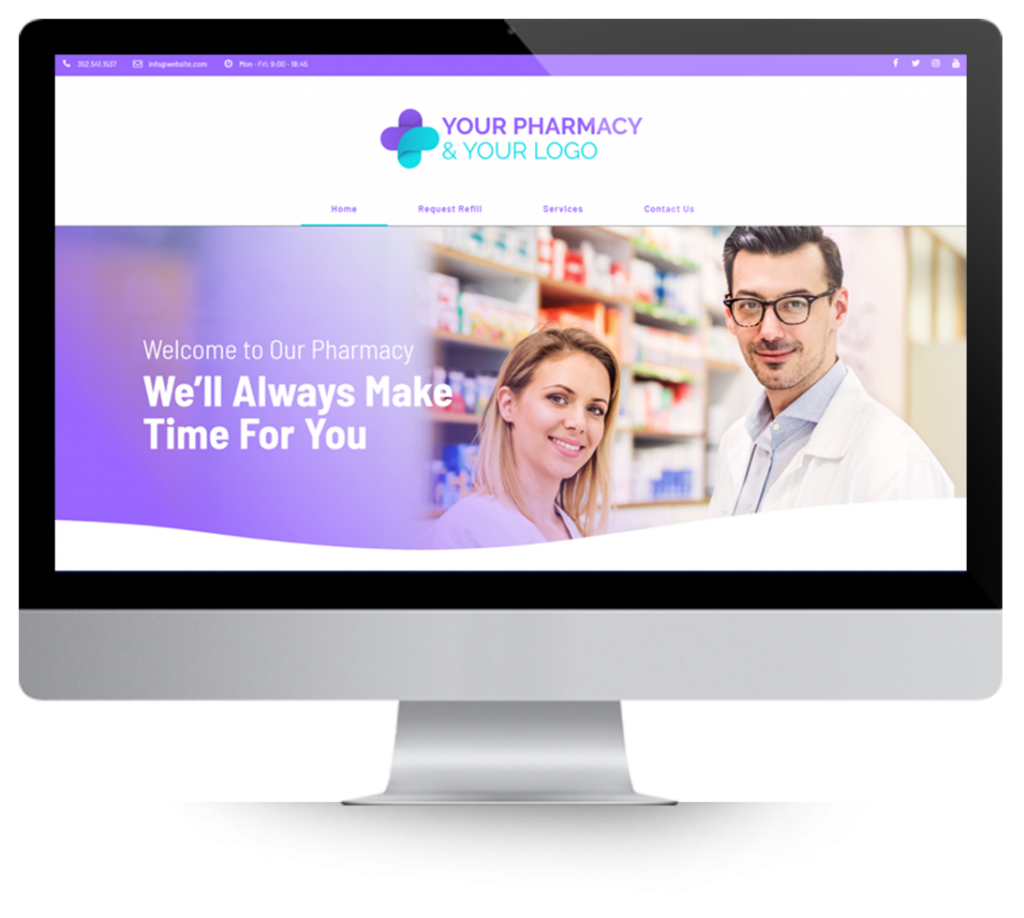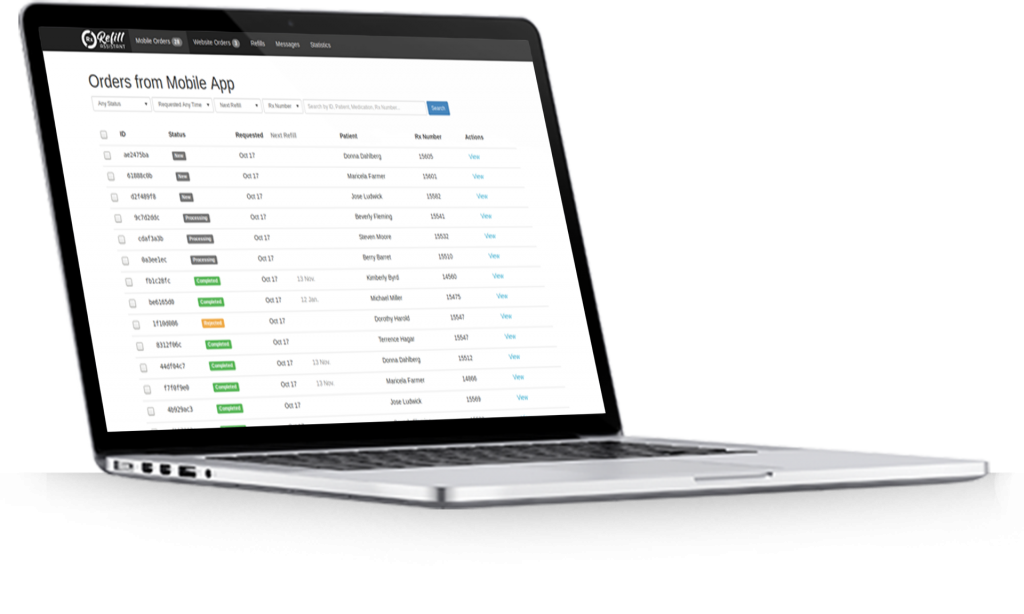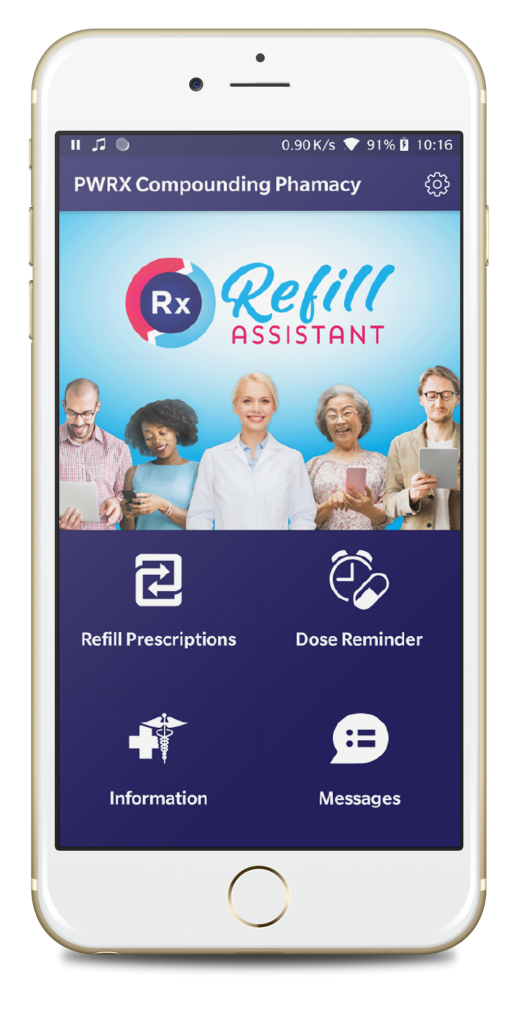Your pharmacy’s workflows consist of planned and repeatable series of steps enabled by the systematic organization of resources into processes that transform chemicals into compounded medications, provide support services for your patients or process information like refill reminders.
A mobile strategy gives you the opportunity to re-imagine some of these workflows to improve productivity, better support patients and increase your bottom line.
PCCA members have identified 5 primary workflows that Rx Mobility helps to Improve.
- Refill process.
- Increase refills
- Communicate Rx Issues
- Website Refills
- Marketing to existing patients
Both items 1 & 2 above, refill processing and increase refills are probably one and the same process in your pharmacy, but I have separated them for the purpose of clarity in explaining the different roles of PK and the Pharmacy Portal when communicating with patients.
Note, there are 2 primary tools you can use to manage patient communications via the app:
- PK Software – Using data in PK, messages are automatically sent to patients. These messages include:
- Refill reminder.
- Script is ready.
- Script in process
- Warnings – early refill, script expired, no refills remaining
- Pharmacy Portal – These messages are sent manually by a staff member. There are 2 types of messages:
- Message related to a script. This is sent to the individual patient. When the message alert is opened, the app is opened at the relevant script.
- Marketing messages. This sends the same message to all users of the app.
1. Refill Workflow
When you switch on Rx Mobility and the PK Integration, the most immediately impacted workflow is the Refill one.
When using the app, all refill steps are automatically managed by Rx Mobility using information in PK Compounder.
How it works:
- The patient enters a script number plus date-of-birth into the app.
- Valid refills are entered into the Pharmacy Portal under mobile orders tab and into the PK To Do list. Refills are highlighted with an RxM or Rx Mobility flag.
- For valid scripts, the patient will receive 1 of the following messages:
- Your order has been queued for processing.
- Your prescription has expired, we will contact your doctor.
- Your prescription has no refills remaining, we will contact your doctor.
- This refill is too soon please contact your pharmacy.
- The patient’s app is updated with information about the script.
- When the refill is dispensed, the patient is sent a message Your order is complete.
- The refill reminder is set based on Days Supply minus your lab’s lead-time.
- PK reports include Refill Reminder, Log of Scripts and Data Mining. These reports include filters for Rx Mobility scripts.
What to Consider:
Reduce refill reminder phone calls. Run a PK report to filter out Rx Mobility scripts. Note: Rx Mobility patients will receive an automatically generated refill reminder and don’t need to be called.
2. Increase Refills
Refill reminders are viewed by many patients as a valuable service. But done right, you can increase revenue by improving how refills are managed.
How it works:
- Refill reminders are sent to patients based on Days Supply in PK minus your lab lead-time.
- The lab’s lead-time is defined when you set up the app and is the same for all scripts unless modified manually.
- The lab lead-time can be changed individually for each script in the Pharmacy Portal.
- The Pharmacy Portal contains a report on the status of the refill reminder.
- Refill Requested
- Overdue
- Wait
- Rx Mobility only sends 1 automatic push message to remind patients about their refill.
- If a patient is overdue a refill, an additional push message can be sent to that patient at a time of your choosing. In the Pharmacy Portal, click on the relevant script then Add Message.
What to Consider:
Login to the Pharmacy Portal. Click on the Refills tab. This lists the status of each reminder sent to the patient.
- Refill Requested: patient has acted on the refill reminder.
- Overdue: patient has ignored the automatically generated reminder.
- Wait: refill reminder not yet sent out.
If the patient’s script is marked as Overdue, consider escalating by sending an additional push message to that patient. Do this every day.
3. Communicate Script Issues
Things happen, chemicals get delayed, some unforeseen issue occurred or maybe you have a tracking number to send to the patient. Send a message related to the script to the patient.
How it works:
- In the Pharmacy Portal, click on the relevant script then Add Message.
- Choose Internal Note or Message directly to patient.
- Internal Note: this note is only visible to staff members. It is not sent to the patient.
- Message directly to patient: a push message is sent to the patient. The message is linked to the relevant script.
What to Consider:
Instead of calling patients to communicate delays, tracking numbers etc, login and send a push message to the patient.
4. Website Refills
A refill form can be embedded into your website. Refills submitted via the form appear in the Rx Mobility Pharmacy Portal. At the time of writing, website refills do not get entered into the PK To Do list.
How it works:
- A refill form can be installed on your website.
- Refills received from this form are entered into the Pharmacy Portal under website orders tab only. They are not entered into PK.
- Install the web refill form
- In the Pharmacy Portal, click Website Orders and then the Set-Up Instructions button.
- Copy and paste the iFrame code
- Send to your developer and advise them to set the form up on a HIPAA compliant secure server.
5. Marketing Messages
Simultaneously send a message to all people who have downloaded the app.
How it works:
- In the Pharmacy Portal, click on the Messages tab.
- Messages are sent to all users who have downloaded the app.
- To complete a message:
- Enter a Title Line
- Enter Text Line 1 & 2
- Enter button name followed by the complete URL for the button link. Note the link must be in the form http://www.mywebsite.com
- Press Publish.
What to Consider:
Every month send out a promotional push message to users of the app. Use to cross sell other therapies, invite patients to an event or promote special offers.
For new users, offer a discount for the 1st refill received via the app.
For more information on any of these topics or to get in touch simply click above